Adding a new OIDC application to the publisher dashboard step by step
- Access the publisher dashboard at https://sp.openathens.net
- Add a new application, choosing OpenID Connect from the options
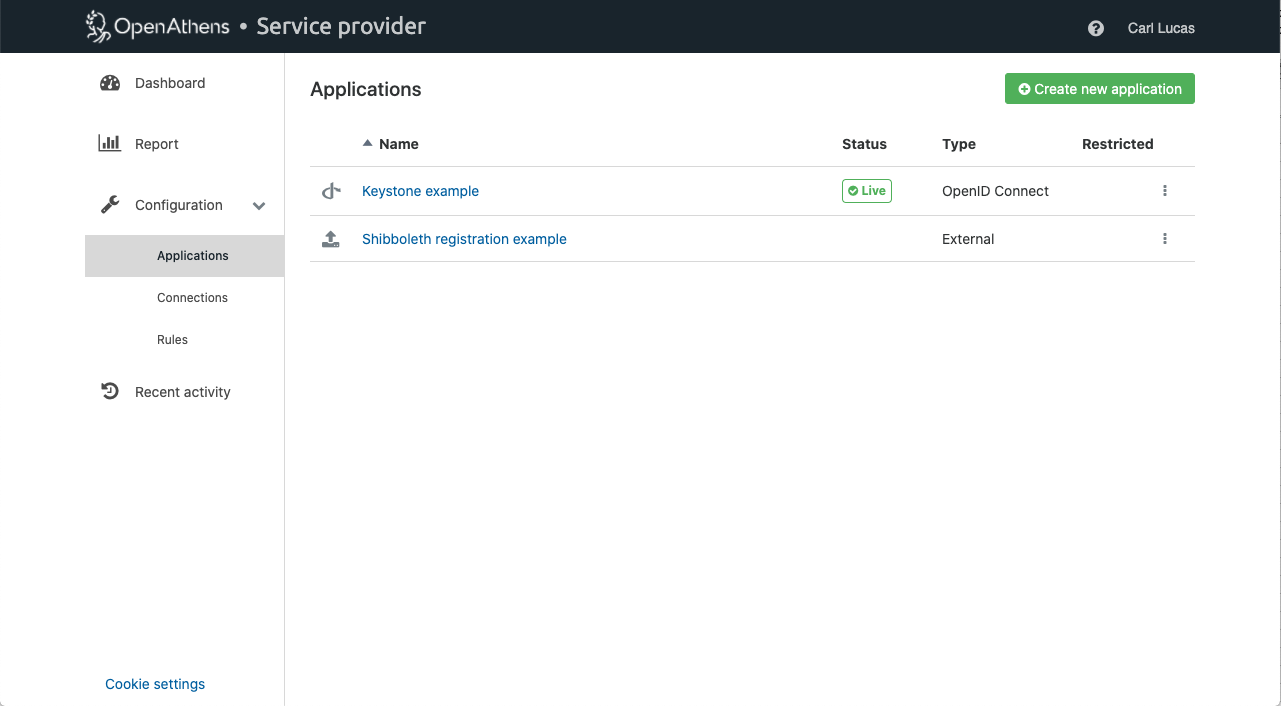
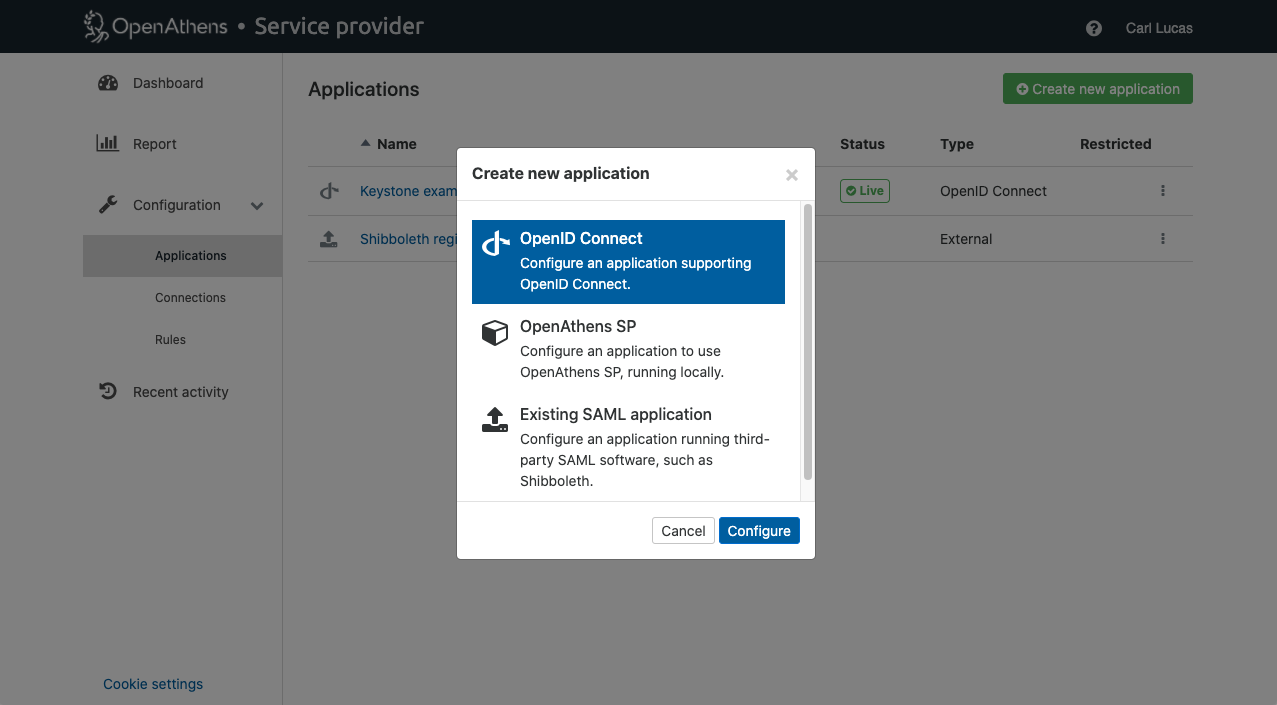
- Fill in the form
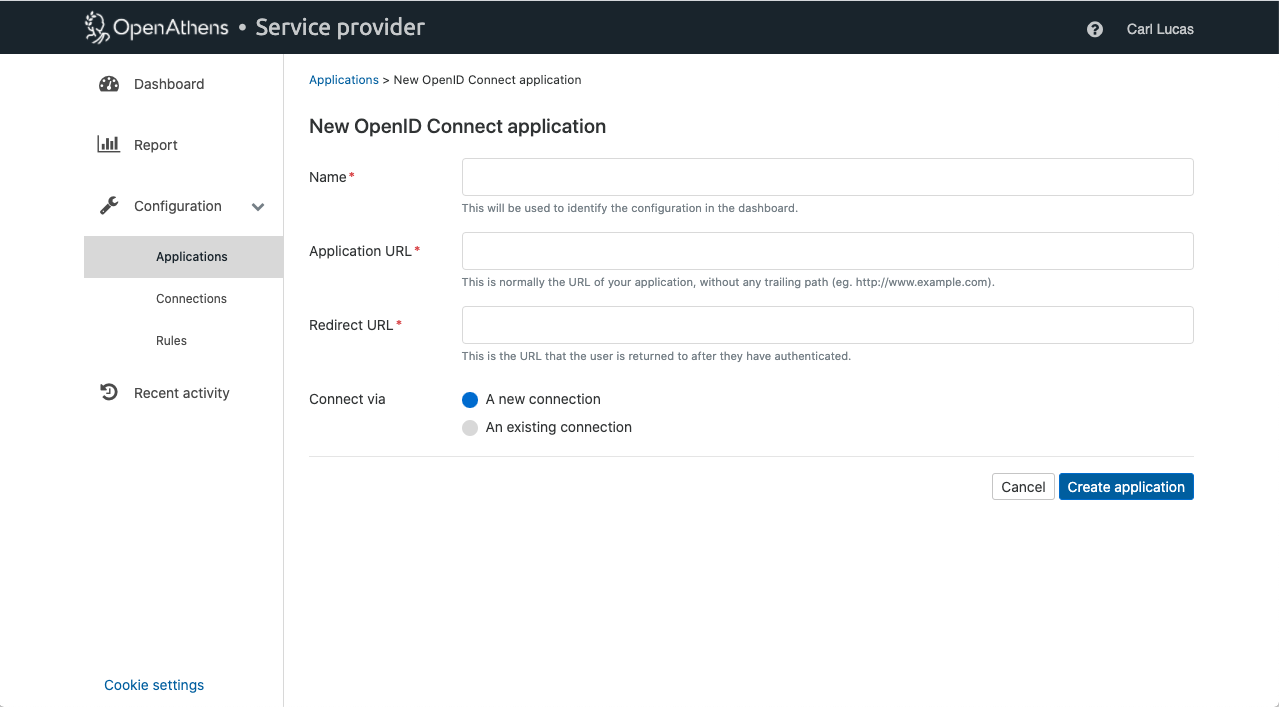
- All the fields on the first page can be changed later if necessary, but must be valid to proceed.
- Name - this will ultimately appear in-front of OpenAthens customers, but can be anything for now - there's a check on this when you publish things later
- Application URL - the root address of the website where you are installing your OIDC software e.g. https://auth.yourdomain.com
- Redirect URL - this is where your OIDC software is expecting the user to be returned after authentication. /redirect is often used but is not universal. If you're not sure, or if your OIDC software's documentation doesn't say what it should be, you can leave it as is and update it later (if it's wrong the first test you run will fail at the address you should be using)
- Name - this will ultimately appear in-front of OpenAthens customers, but can be anything for now - there's a check on this when you publish things later
- Select a new connection unless you are setting up to migrate from one OIDC application to another
- Click the create application button
- This will create the record and display the details you need to configure your OIDC plugin
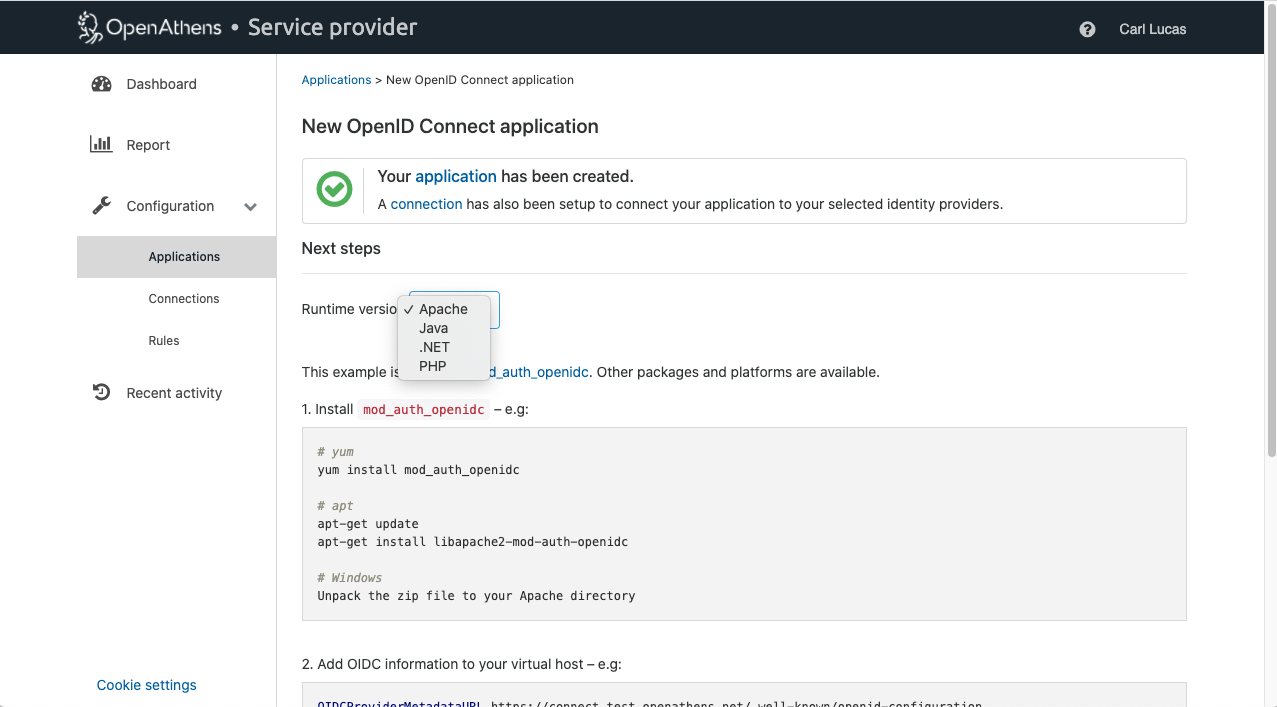
Return to main integration page
