ExLibris 360 Core and the OpenAthens Redirector
This guide will help you configure your 360 Core instance to work with the OpenAthens Redirector.
Whilst our service desk will always try to be helpful, they can only support the OpenAthens end. Information about 360 Core was correct at the time of writing.
Prerequisites
- Access to your 360 Core Client Center
- Access to the OpenAthens administration area at the domain level
Method
Look up your redirector prefix
Access the administration area as the domain administrator and navigate to the redirect link generator (Resources > Redirector link generator).
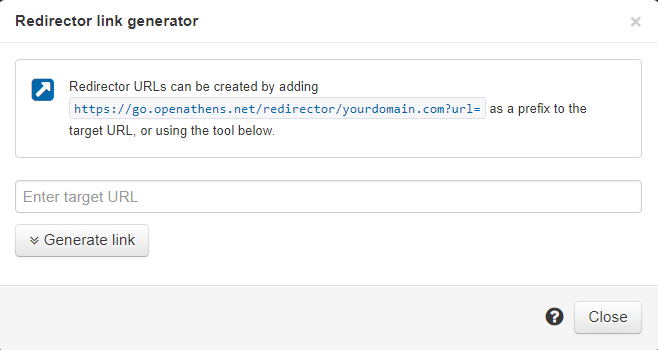
The part you are interested in is the bit like this: https://go.openathens.net/redirector/yourdomain.com?url=
Add your Redirector prefix to 360 Core
For details refer to the ExLibris documentation: https://knowledge.exlibrisgroup.com/360_Services/360_Core_Client_Center/0Product_Documentation/Manage_Your_Library/Client_Center:_Library_Settings/360_Core:_OpenAthens_Redirector_Proxy_Setup
- Login to 360 Core's Client Center
- Navigate to Library Settings > Library URLs > Edit
- Set Authentication Type to Redirector and paste in the redirector prefix from the OpenAthens admin area
Changes can take up to 24 hours.
You can test ahead of that change going live via 360 Core's Data Management > URL Preview function
Suppliers who use non-standard identifiers
Certain providers, such as Gale, EBSCO and ProQuest use proprietary parameters instead of federation standard ones during the login process (Gale rely on the Location ID, ProQuest on the Account ID and EBSCO on the Customer ID). You will need to have 360 Core omit the redirector prefix for these providers:
- In 360 Core: navigate to Data Management > Database Details > Edit
- On the provider details page, select the edit option
- Select the Library Proxy > Omit proxy from this database checkbox
- In the Custom URL field, paste in the custom URL that you use to access the database
- Save your changes
- Contact the ExLibris support team so that they can create your title-level links
- Repeat for each provider
