Saved and scheduled reports
The data explorer is a fast and efficient way of generating reports as and when you need them, but what if you have created a report with some unusual settings and want to be able to refer back to it later? What if there's a report you know you will need to run every day or month?
Viewing saved reports
When you save a report to the system it appears in the saved reports section under all reports. To access it you can either double click the line or use the open option under the dots menu.
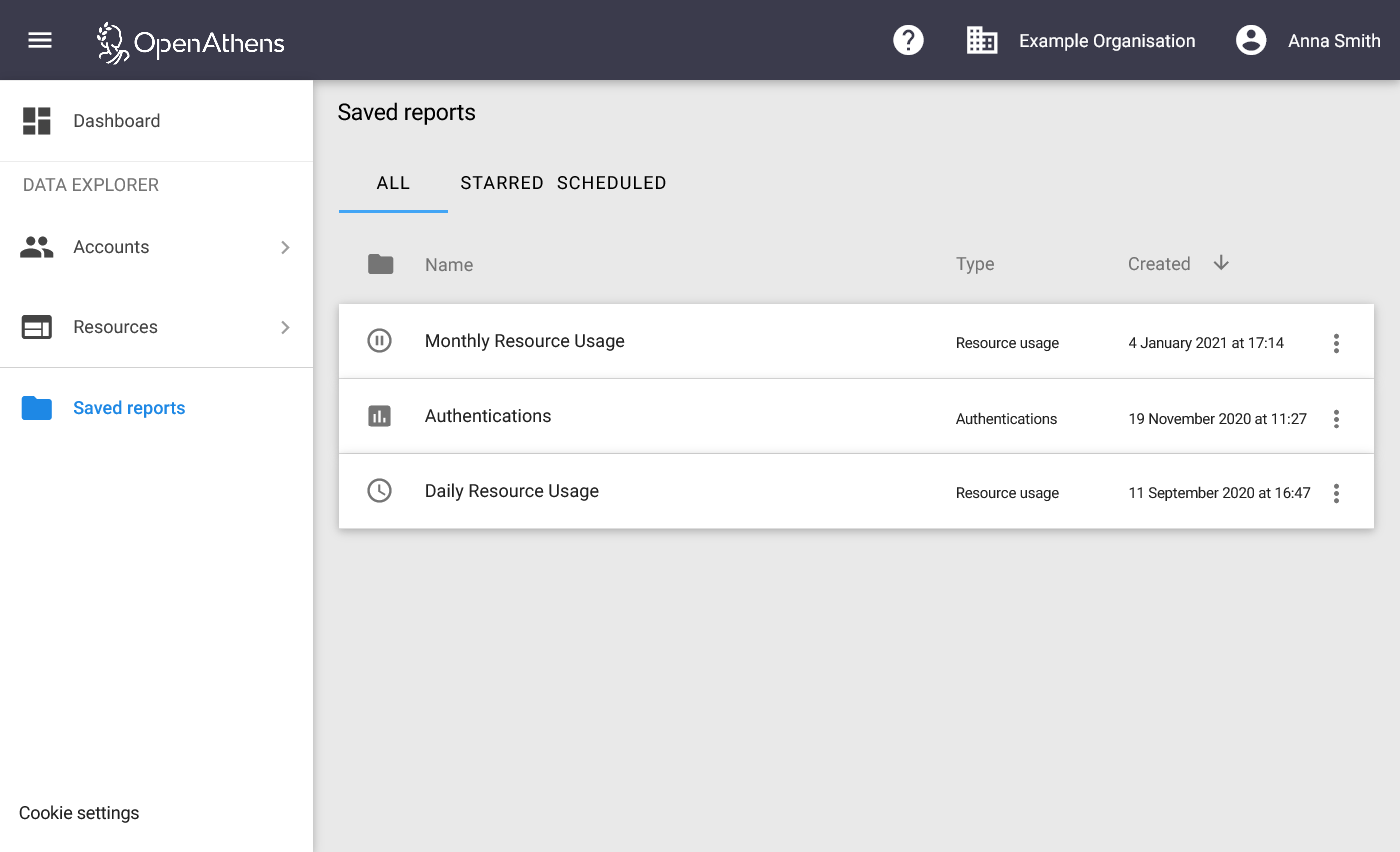
Viewing generated reports
You can click on the link in the email if you chose to receive those, or:
- Go to the saved reports section and find the report (this may be easier using the scheduled report view)
- Click on the line - this will expand to show any generated reports that are there

- To open the report: double click the line or select open from the dots menu
The report name will be the schedule name you chose plus the date it was generated. If you change the name of the schedule, old report names will not change.
Deleting saved and scheduled reports
Delete is selected from the dots menu at the right of each line
If you delete a schedule, the generated reports are deleted too.
