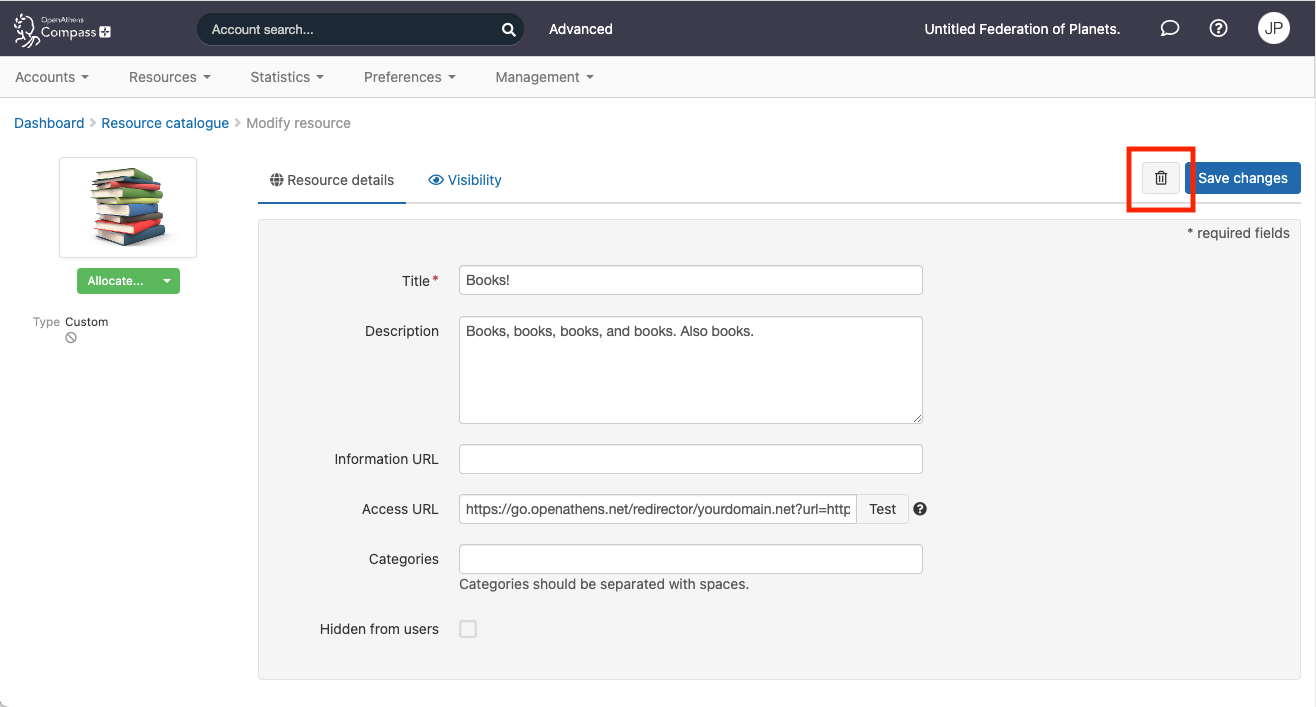Add and manage custom resources
Path to function: Resources > Catalogue > Custom
Custom resources, once created, can be allocated to permission sets just like any other resource. This is only necessary if you are using MyAthens though.
This page is about custom resources rather than custom SAML resources. A basic custom resource is essentially just a managed link that can appear in MyAthens and you can define the name, description and access URL. Why you might want or need to do this is discussed on the custom resources FAQ page.
This kind of resource does not appear in reports because unless the access URL goes through our authentication point we don't see it happen.
Add a new custom resource
From the custom tab of the resource catalogue, click the create button and select custom from the dialogue.
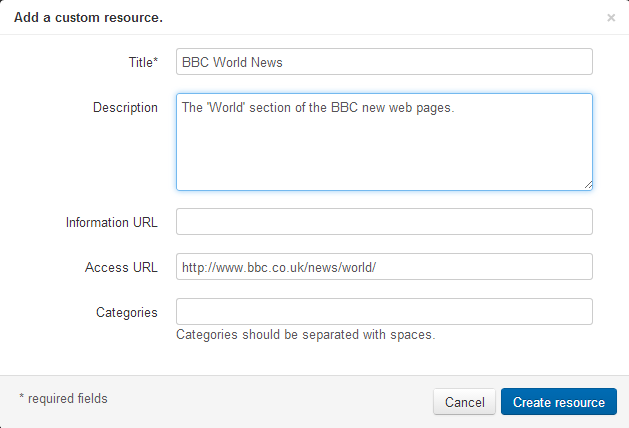
The URL must include the protocol at the beginning - e.g. 'http://...', and could also be a mailto: link or any other kind of web protocol. Titles are limited to 100 characters, descriptions to 2000 and URLs to 512.
Information links and categories are optional but if present can be used to present additional information to your users.
These are identified in the catalogue with a 'Custom' tag:
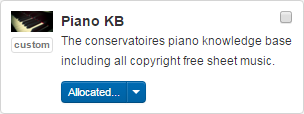
Manage an existing custom resource
From the custom tab of the resource catalogue, click on the name of the resource you want to modify. This will access nearly the same options as when modifying any other type of resource with one additional option - you can choose to make the resource available to your sub-organisations so that they do not have to set it up themselves:
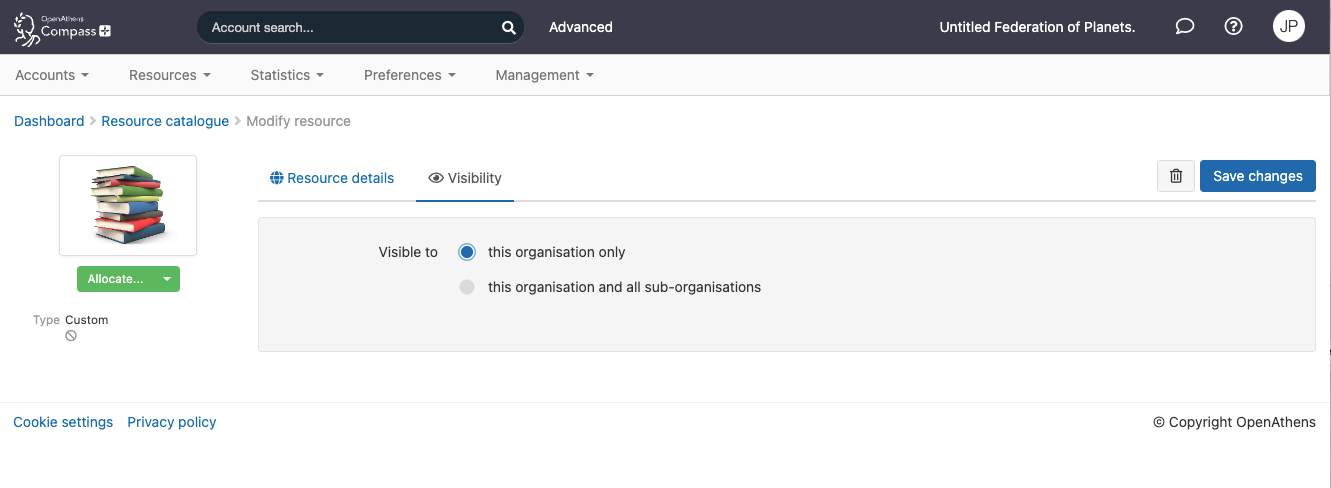
On the visibility tab there is the option to allow the resource to appear in the 'Available' tab of your sub-organisations' catalogues. The cascade to default permission sets option, when used on a custom resource, will automatically update this setting if it needs to.
Unlike regular resources, sub-organisations cannot modify a custom resource that you have made visible to them. They can, however, create their own custom resources if they need to.
Delete a custom resource
From the catalogue, click on the resource title to bring up its details page and click on the trash button next to the save button.