Sign in to Blackboard Learn with OpenAthens
This is an example using Blackboard Learn of how to set up a custom SAML resource so that you can log in using the hosted version OpenAthens.
Whilst our service desk will always try to be helpful, they can only support the OpenAthens part of this.
Prerequisites
Access to the Blackboard Learn admin portal
Access to the OpenAthens administration area at the domain level
Method
Configure Blackboard Learn
Enable the SAML building block
Access the admin portal
Select Building Blocks and then Installed Tools
If the SAML 2.0 building block is already installed, set it as available
Install via Upload Building Block if necessary
Check that SAML appears under Authentication in the building blocks section
Configure Blackboard Learn as a Service Provider (SP)
Navigate to System Admin > Authentication then go to Create Provider > SAML
The settings to use are:
Name - e.g. OpenAthens
Authentication provider - Set as active
User lookup method - Username
Redirect by hostname - Use for any hostnames
Link text - e.g. OpenAthens
Select Save and Configure
Copy your ACS URL into the EntityID field
Under Service Provider Metadata select generate and save the file to your desktop (you will upload that to us later)
It is recommended to create a specific data source for SAML sources such as OpenAthens
The Enable JIT Provisioning checkbox, if selected, will let the system create users when they log in. If you only want pre-configured users to access your VLE leave this cleared
Add OpenAthens as an identity Provider
Move down to the identity provider section
Add your OpenAthens metadata URL
E.g:
https://login.openathens.net/saml/2/metadata-idp/YOUROPENATHENSDOMAINFor details, see how to access your login.openathens.net metadata.
In the Map SAML Attributes section, specify which OpenAthens attribute will be used for the username
Commonly
emailAddressorusernamedepending on what you are already using in BlackboardIf you are not sure, you can come back and change it later
Submit
Set up the custom SAML resource in OpenAthens
Access the administration area as the domain administrator and navigate to the catalogue (Resources > Catalogue).
Switch to the custom tab and click on the Add button
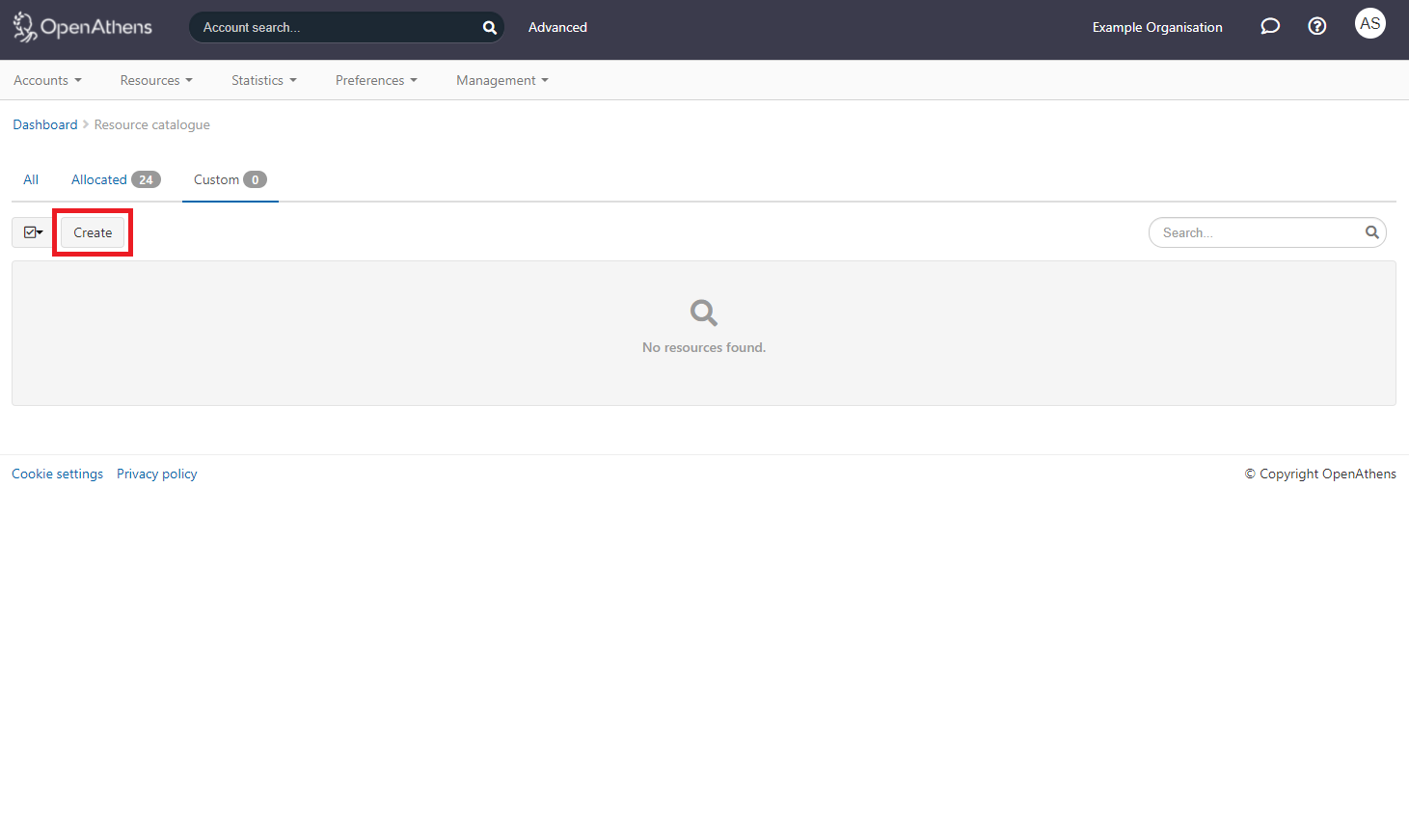
Select the SAML option
Upload the metadata you saved earlier
Click the create button
This will create the basic custom resource. We can come back and add details later if we need to.
Add Blackboard Lean to your release policy
Still in the administration area navigate to the release policy page (Preferences > Attribute release)
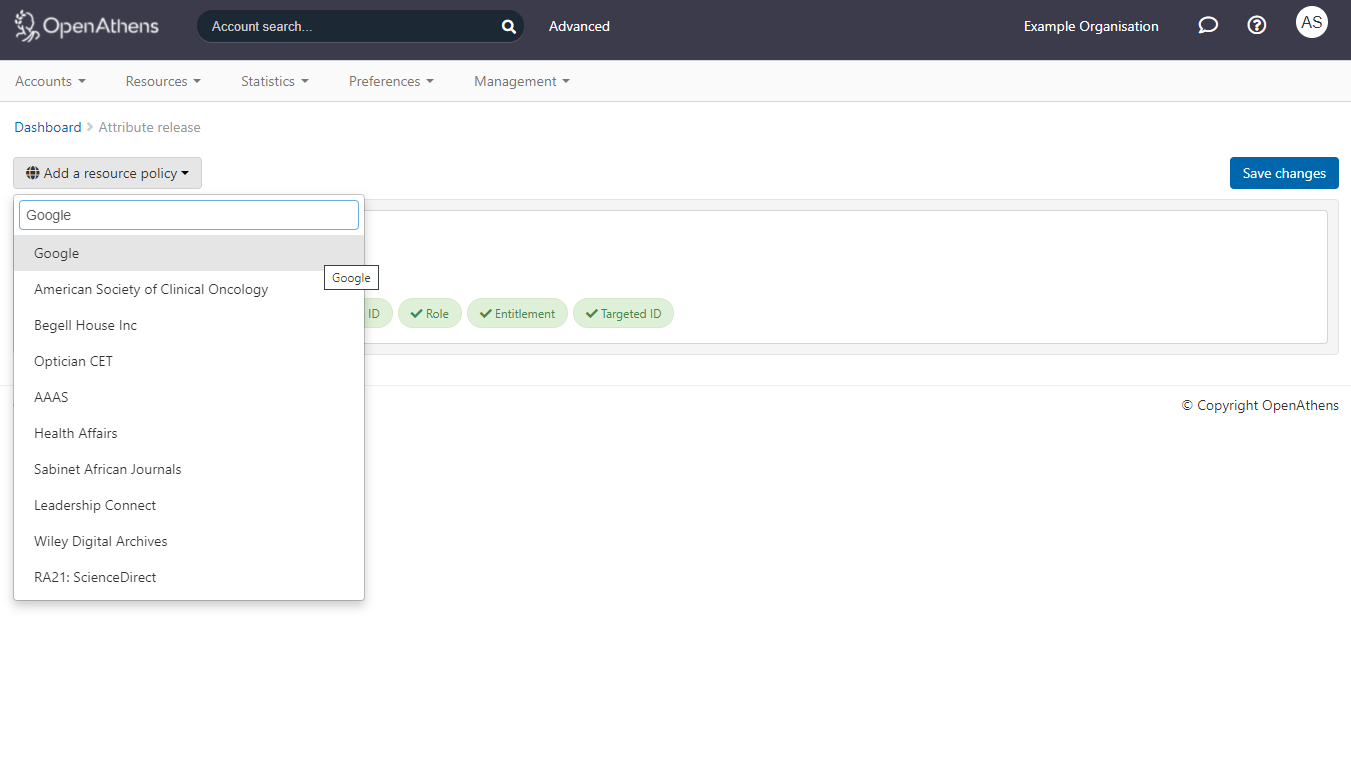
Add a resource policy via the button
Start typing the name you gave the SAML resource.
Select it from the list of any options to add a policy
Click the attribute you set as the username in Blackboard so that it will be released to that resource
Click done and then save changes
Restrictive mode
If you are running in restrictive mode, the SAML resource MUST be included in at least one of the permission sets used by anyone who should gain access. If not then OpenAthens will block access at the authentication point.
If you have sub-organisations using restrictive mode you MUST ALSO set the visibility setting described above and allocate it to permission sets under those sub-organisations. The cascade option may be useful.
Whilst our service desk will always try to be helpful, they can only support the OpenAthens part of this.
