How to modify many accounts at once
There are two options when you need to make changes to many accounts at the same time and which one you choose depends on what you need to accomplish.
The file-based bulk upload option is the more flexible and powerful option and will allow you to change just about anything, but here we will talk about the modify details search action which in many cases will be quicker and easier
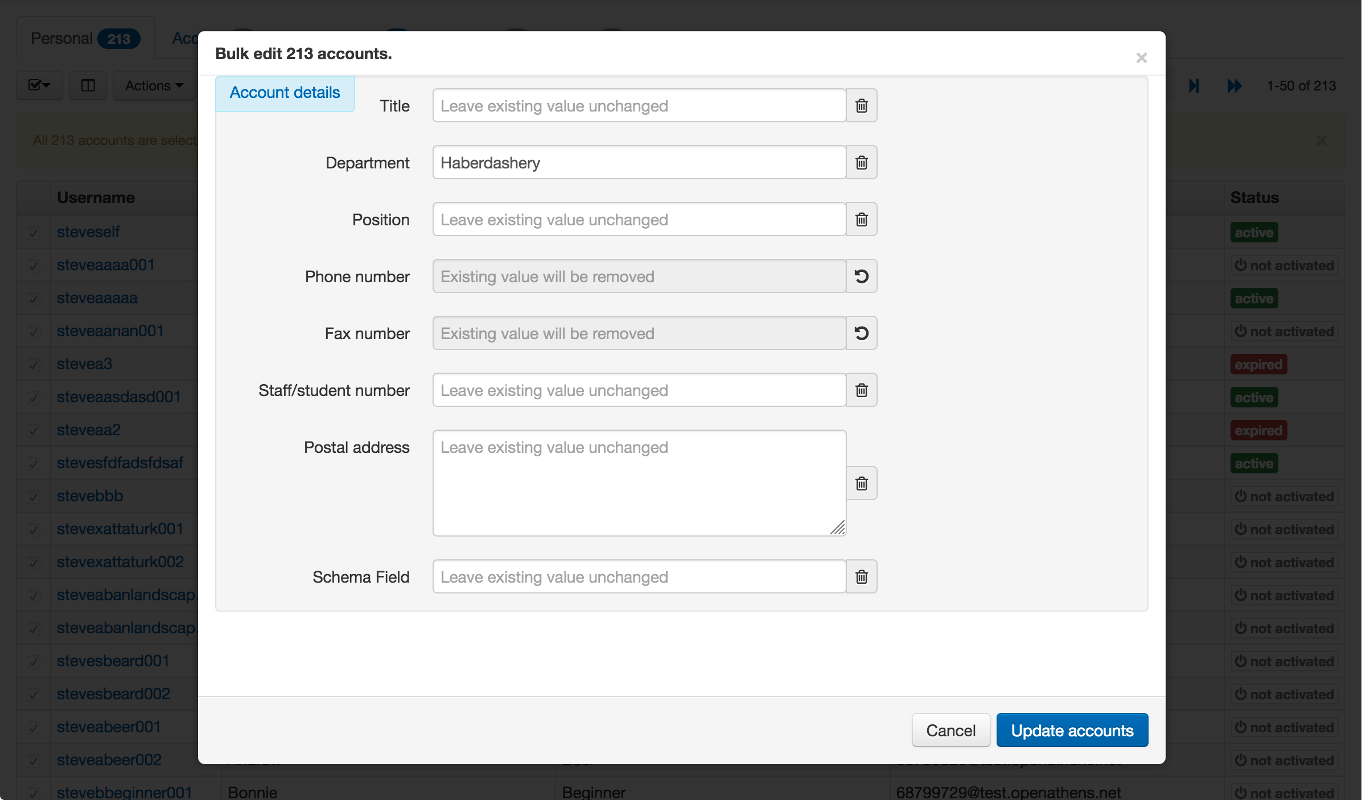
This function allows you to change one or more account attributes to a new value for as many account as you select from the account list or from search results.
What you can't change this way:
unique fields such as name or email
account expiry dates
permission sets
groups
yes/no attributes
anything on accounts with an administrator role
You also can’t clear data from fields.
Examples:
Scenario: You have recorded telephone numbers for all users, but you only need them for staff users so want to remove the data from all other personal accounts. Staff users are on a different email domain from other users.
Using advanced search, use the additional fields option to search for
-staff.yourdomain.netin the email field to return all other accounts (the minus at the beginning means NOT)Select the accounts you want to change - the select all option can be useful here
From the actions menu select the modify details option
Click the trash icon next to the telephone field
Click update accounts and then confirm
Scenario: you want to replace user groups with a choice attribute.
Add a choice attribute via the schema editor with the desired values
List all of your accounts
Use the group filter to pick a group that you haven't updated yet
Select all
From the actions menu select the modify details option
Set the desired value for the choice attribute
Click update accounts and then confirm
Repeat from step 3 until done
