About administrator accounts
As with the other account pages, this is split into sections for the password, account details, notes and activity. When you save changes you have to enter your password (your old one if you're changing that).
There is a tab in search results for administrator accounts. You can also see them on the organisation summary page. To add or remove an administrator, see: How to add an administrator
Where the account sits in your structure of sub-organisations affects the organisations it can administer. Because of this, you give accounts an administrator role on the organisation preferences page of the organisation or sub-organisation it sits under.
Password tab
An editable expiry date will only appear here if you are editing another administrator account. You you cannot edit your own expiry date (which you can see below the panel on the left).

Account details tab
The account details section contains the name and contact information we will use to contact you about administrator stuff when necessary. If editing another admin’s email address, that change will need to be confirmed by them.
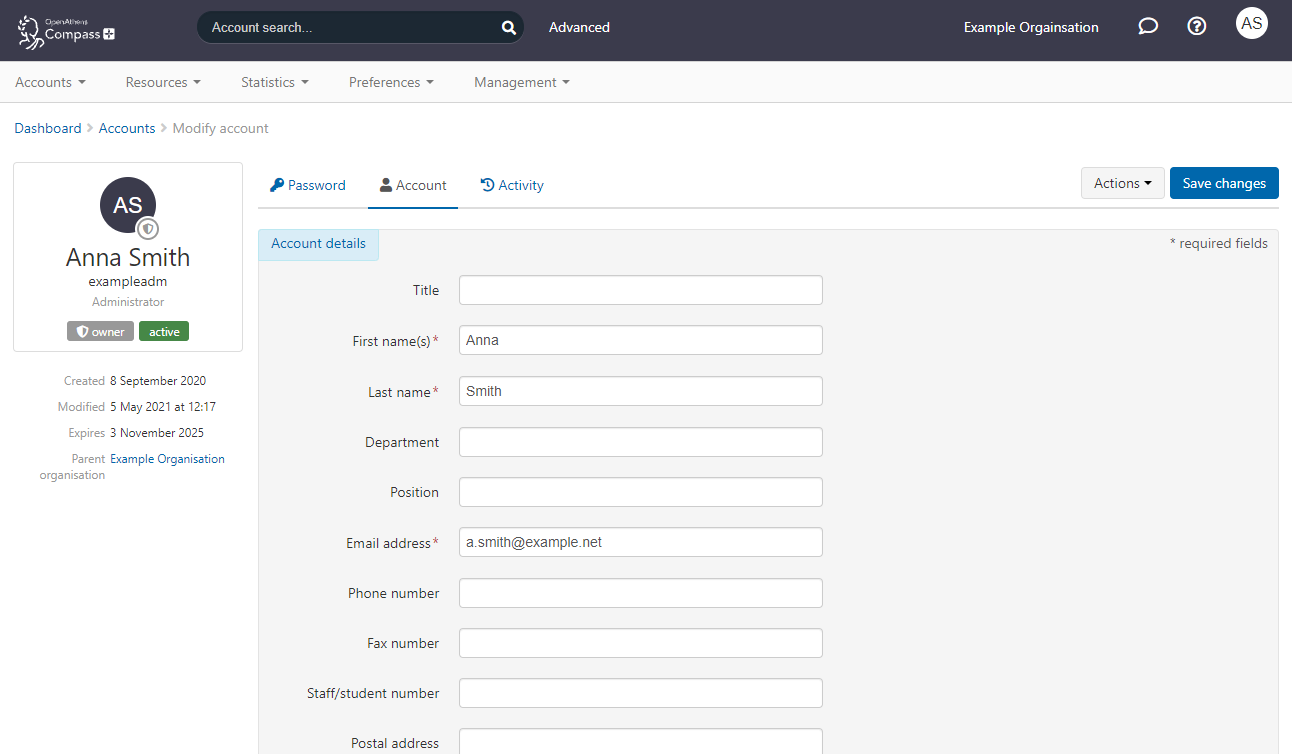
Notes and activity tabs
These are the same as on any other account
Administrator accounts cannot
Change their own expiry date
Use the forgotten password function
Use any renewal function in a self-registration scheme
Accounts with the admin role cannot edit accounts with the owner role
Anything to watch out for?
Your administrator enabled account can also access resources in the same was as end users. This is an activity covered by our misuse monitoring, which means your administrator account can get banned by the system and would need to be re-enabled by another administrator user. If you are the only administrator account holder, you should consider using a different (non-admin) account for resource access.
Accounts with an administrator role cannot be updated by bulk operations and are not sent expiry warning emails.
See also
OpenAthens admin training via: https://vle.openathens.net
