Getting started with the Redirector
To make best use of the Redirector, you will need to plan and prepare. The action plan below includes links to more detailed pages about each function should you need them. It is only a suggestion though:
Assemble your resource list
If you already have permission sets of resources, some of your work is already done. If you do not yet have any resource access set up, you should do that first - see how to set up access to your subscribed content.
A useful way to collect these together is to create a permission set for them - you do not have to allocate all permission sets to accounts. This ensures all of your resources are visible on the allocated tab of the catalogue which will save you lots of searching, especially if they all fit on one page. You can also view and assign resources to permission sets from the list of resources you can view within another permission set's details.
Further reading: Permission sets, and Catalogue
Check the redirectable status of your resources
What you are looking for will depend on whether you are using the redirector just for the IP bypass function, or if you are using it with a link resolver and specific target URLs.
Looking at the view of resources on the allocated tab of the catalogue (or within a permission set), you will be able to see the redirectable status of each on their catalogue cards:
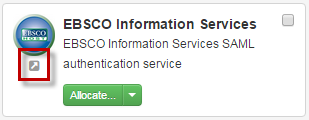
These are the resources you are looking for if you are using a link resolver. If you can see cards that do not have that icon, then return to the catalogue and see if there is another, redirectable version of the resource available and if so make whatever arrangements are necessary with the publisher to set up access by that route. Unfortunately you may find you have one of a small number of resources that do not have a Redirector compatible option.
Further reading: About the redirector
Assign to permission sets
If these resources are not already allocated to the permission sets used by your accounts, you will need allocate them - either now or when you go live.
Depending on how many resources and permission sets you have you might prefer to modify existing sets, or you might choose to create new permission sets, allocate them and then remove the old sets.
Further reading: Permission sets, and Catalogue
Generate links for your users
The Redirector uses a consistent format for links comprising of a customer specific first part followed by a target address. The link format has been designed this way so that it can be used in place of a proxy server URL in many situations. The link will look something like this:
https://go.openathens.net/redirector/<customer-domain>?url=
A percent encoded (sometimes called URL encoded) target link is added to the end to tell the Redirector where you want the account holder to end up - e.g:
https://go.openathens.net/redirector/athensdemo.net?url=http%3A%2F%2Fwww.bbc.co.uk%2Fnews%2F
A good place to start generating links is the link generator tool under the resources menu which will check that the target URL you specify is on a redirectable resource and has a handy test button. Always check the target link does not include sensitive information such as username or password parameters.
If the resource is not redirectable but only bypassable, the access URL will be used and the user can only be sent to the general sign-in page rather than the specified target page. The link generator will not work for these resources, however you can still create redirector links manually - e.g. using a spreadsheet and a formula.
Further reading:
Configure the Redirector IP ranges
If you want to use IP authentication when users are within your network you will need to tell the Redirector which IP addresses are yours. These should match up with the addresses and ranges you have registered with service providers for IP restricted access and there's a preference page for that (Preferences > Redirector). It can take up to 14 hours for changes to take full effect so this is one you test the next day.
Further reading: Redirector IP addresses, and Redirector preferences
Test
As well as testing that you are passed to the resources without being challenged for credentials when you are inside your network and IP authenticated, you will also need to test that you do get challenged for credentials and end up at the same target when you are outside of your network (or not IP authenticated).
The IP authentication you have set up on resources can make this difficult as it will sometimes override other access methods. You will need to test from an address that neither the resource nor the Redirector recognises as part of your authorised network. Your IT team may have a method to do this that you can use, but some people find it easier to test from home.
Troubleshooting
When you are testing, if you see:
- An error from us saying that the resource has not been configured for the redirector.
- Usually it means that the resource is not in your catalogue - if it's a proxy resource, contact your support provider
- If the link generator tool said that particular target URL was ok, then report this to our service desk
- An error from us saying you do not have access to the resource.
- You are using restrictive mode - check that the resource is allocated to one or more of the permission sets used by your account
- An error from your own network
- Talk to your network team or equivalent
- An error from the resource
- The resource may not believe you have access
- The target page may be incorrect
- If you are asked to sign in again
- If you started testing several hours ago, your OpenAthens session may have timed out
- If you use a redirector link from another organisation, you'll see the login page for that organisation
Go live
You can now share the access links with your account holders by your chosen means.
