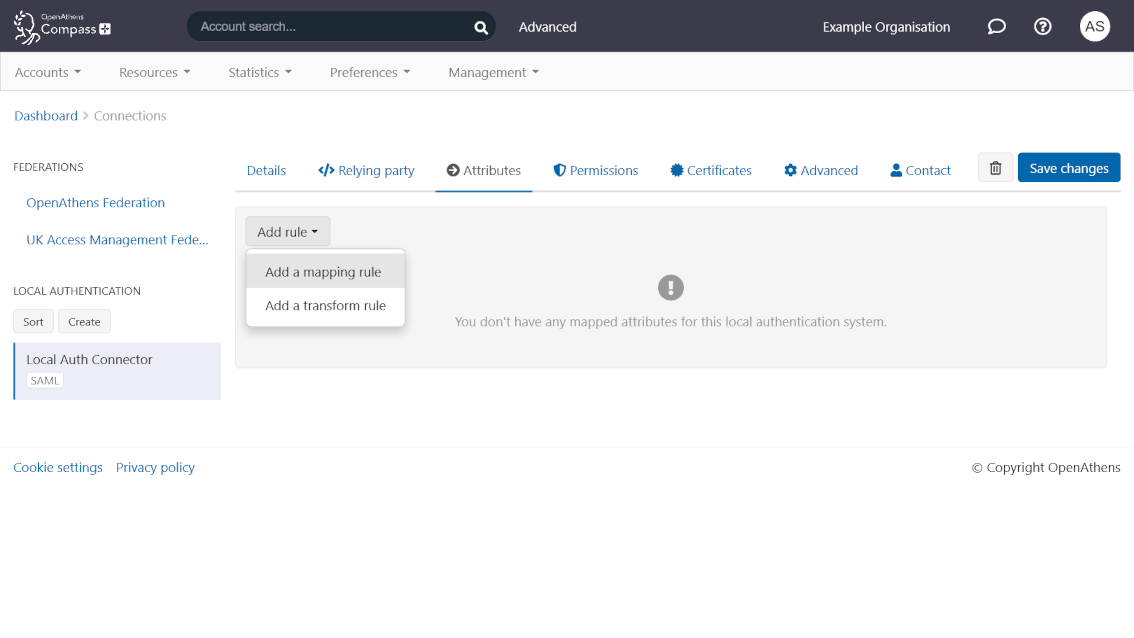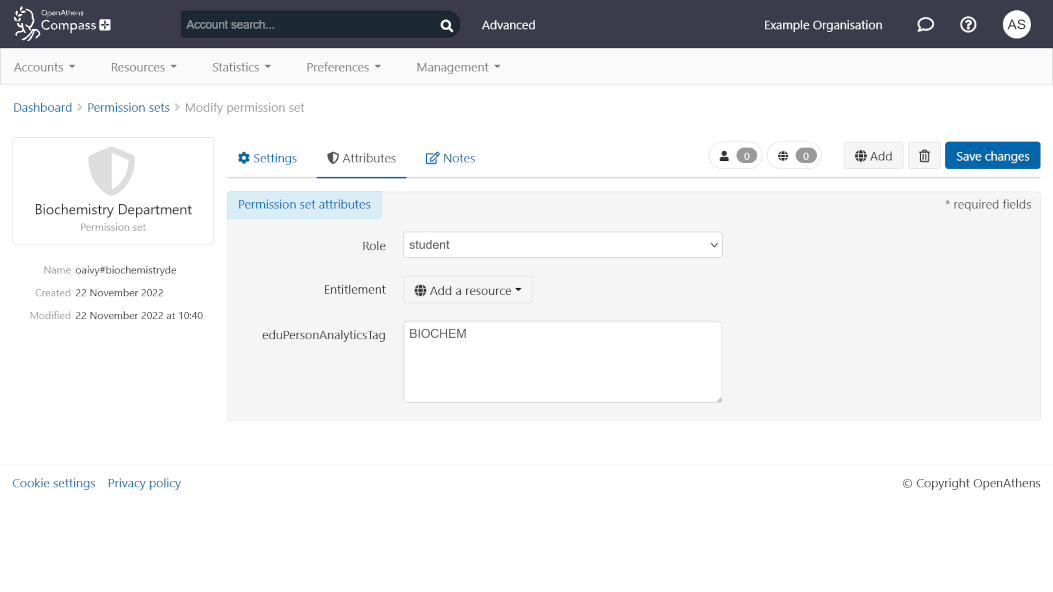How to set up eduPersonAnalyticsTag
The eduPersonAnalyticsTag attribute is a new attribute designed for COUNTER reports. You can use it to pass group information for service providers to include in your COUNTER reports. E.g: department, location, course and so on.
Not all service providers are able to support this, so you should discuss it with them before setting it up.
The attribute spec for eduPersonAnalyticsTag can be found at https://wiki.refeds.org/display/STAN/eduPerson+2021-11#eduPerson202111-eduPersonAnalyticsTag
This attribute should not be used to send information that could enable the identification of specific users.
The eduPersonAnalyticsTag is a multi-value attribute, which means that it is possible to pass more than one value at once for a single user. For example, if a student is on a course covered by two different departments, eduPersonAnalyticsTag might have two values: one for each department.
Because eduPersonAnalyticsTag is an attribute, the information can come from the same sources as any other attribute:
For OpenAthens managed accounts, it is provided when the user accounts are created or modified.
If you have a local connector, you can send the information from your local directory and map it in.
You could also assign values using permission sets.
Using an existing attribute
You may already have an attribute within OpenAthens that you use in reports. You can release it to service providers as eduPersonAnalyticsTag by setting an alias.
Go to Preferences > Attribute release
Click Add a release policy
Search for the resource that you are creating the policy for. Searching by the entityId is the most reliable way to find the specific resource
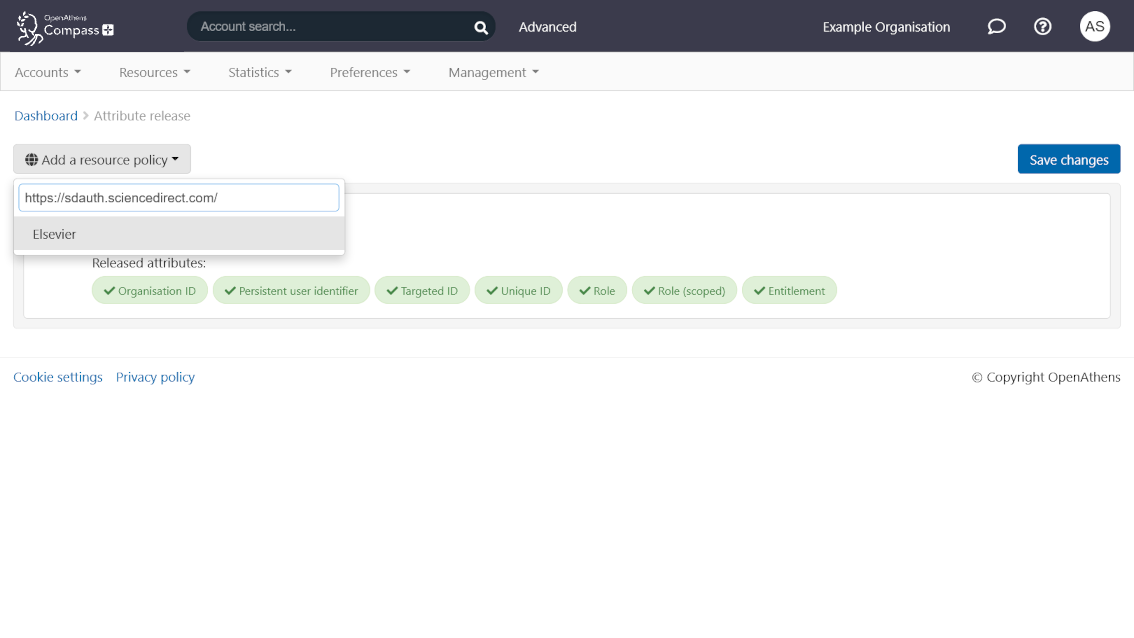
Select your attribute from the attribute list, along with any others the resource needs
Click on the Advanced button
Select your attribute from the drop-down list in the Attribute aliases section
Enter
urn:oid:1.3.6.1.4.1.5923.1.1.1.17as the name to be mapped to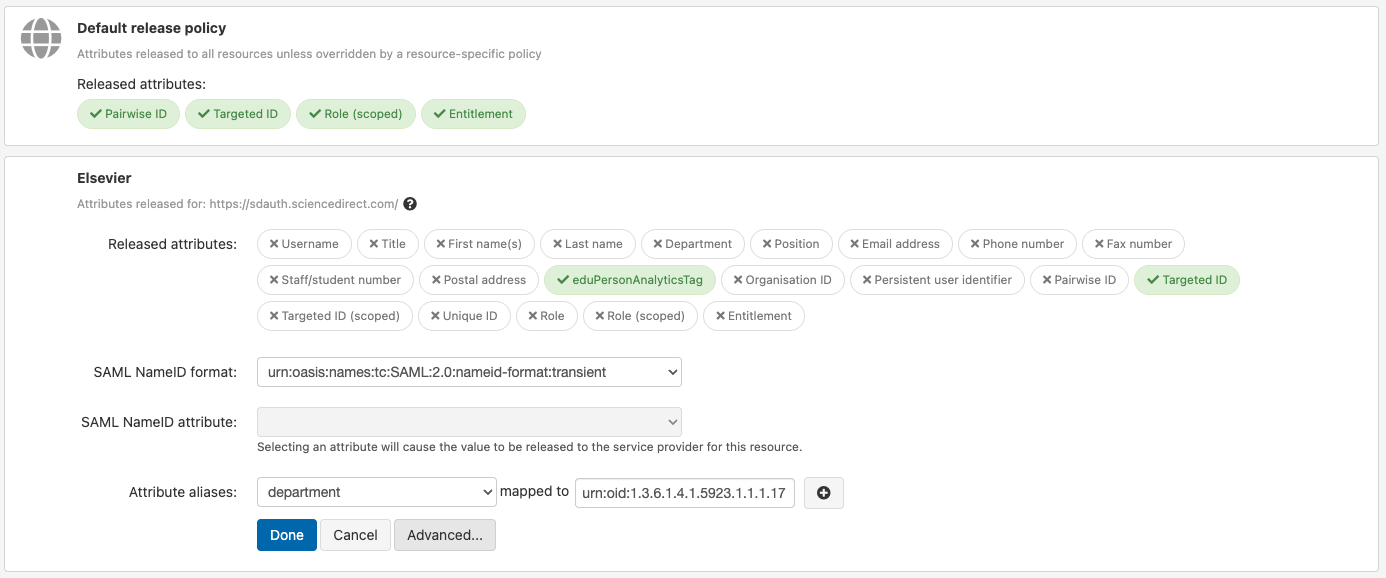
Click Done
Save and repeat for any other resources that you know support the attribute
Using a new attribute
Create a custom attribute
To start with, you will need to define a new attribute in the schema editor. If you are using self-registration, you will need to contact our service desk and ask them to set this up for you.
Log in to your admin account and go to Preferences > Schema editor
If you are going to use permission sets to assign values, go to the permission set tab, otherwise stay on the personal account tab
Click and drag the Text option to the custom attributes section. If you are using OpenAthens accounts, the choice attribute may be a better option as it will let you control which values can be selected.
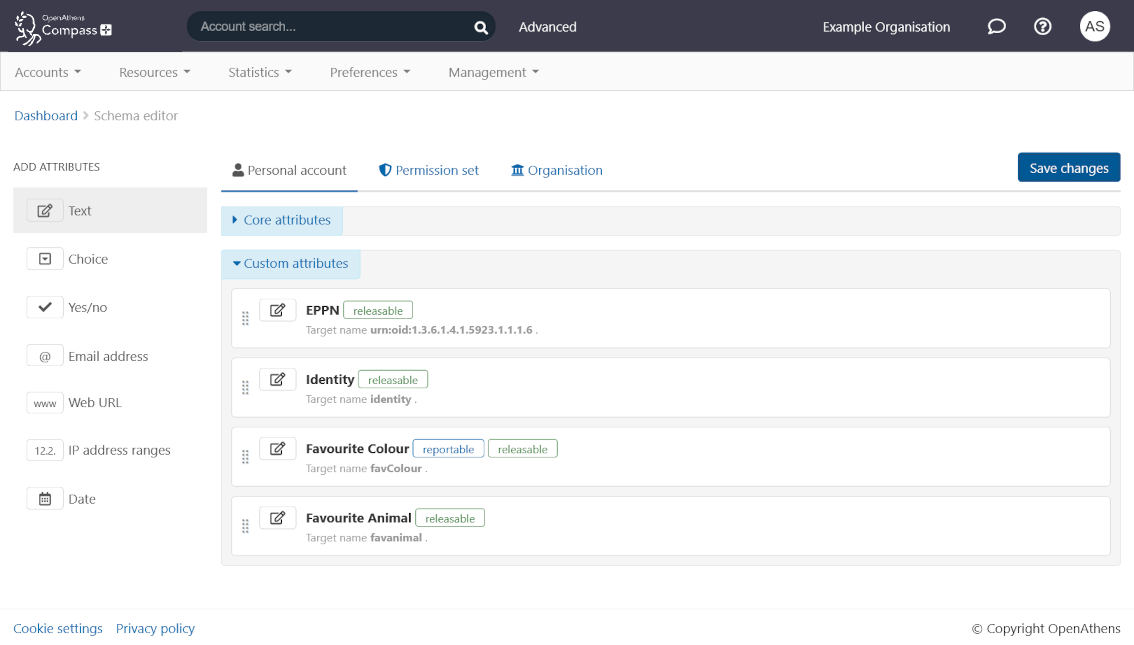
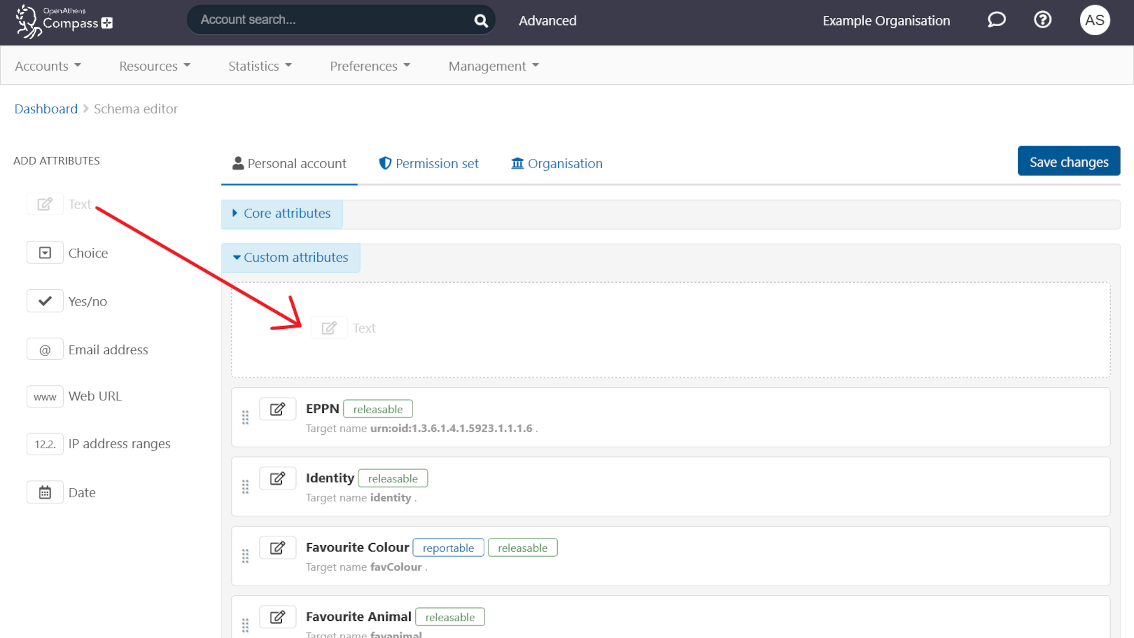
Enter a target name of
urn:oid:1.3.6.1.4.1.5923.1.1.1.17Set eduPersonAnalyticsTag as the display name
Mark the attribute as releasable and reportable using the checkboxes
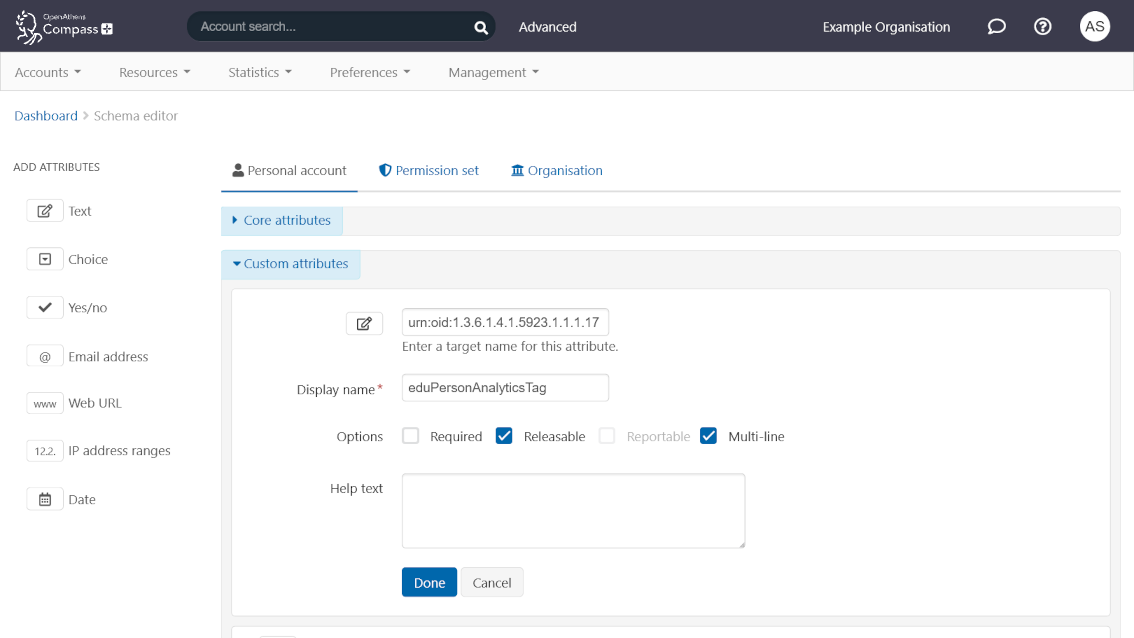
Click Done
Save
Retrieving/setting the information
Add an attribute release policy
Finally, you need to set up an attribute release policy for each resource that you wish to release your new attribute to.
Go to Preferences > Attribute release
Click Add a release policy
Search for the resource that you are creating the policy for. Searching by the entityId is the most reliable way to find the specific resource
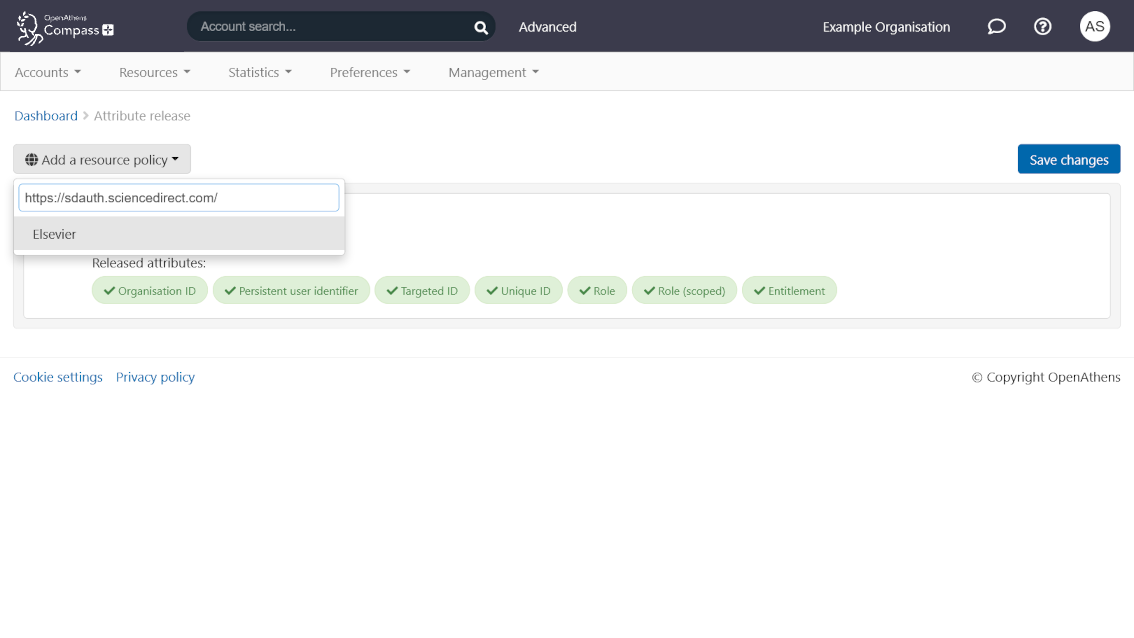
Select eduPersonAnalyticsTag from the attribute list along with any other attributes the resource needs
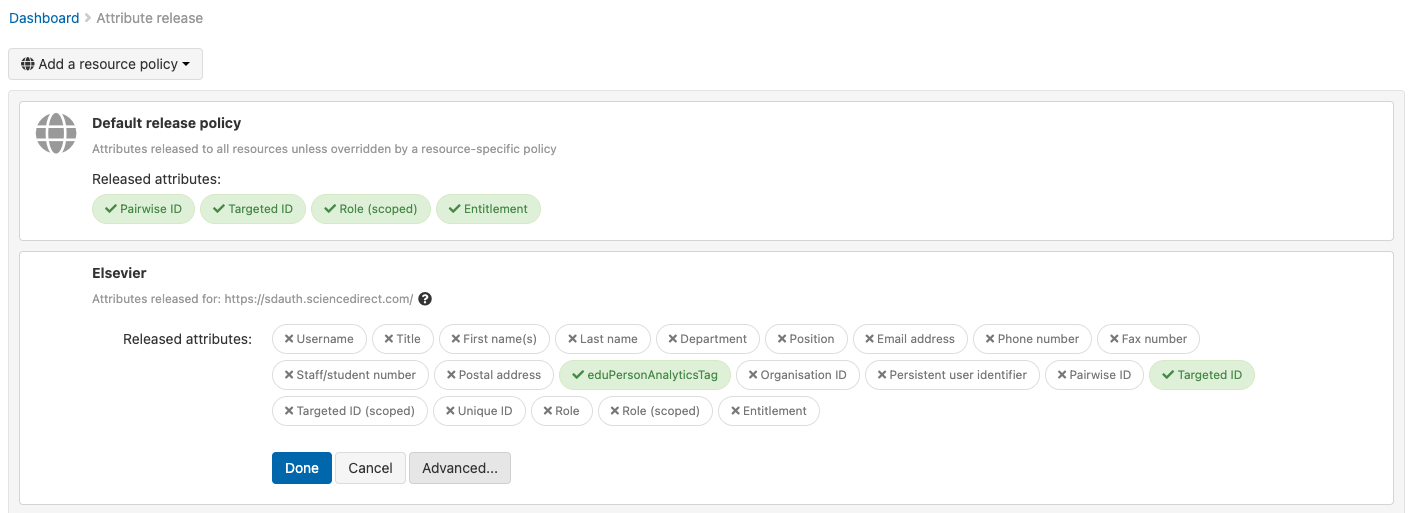
Click Done
Save